Saving and Sharing Files
How to Save Your Analysis in an .nrf File
- Create your graph or table in the NEM-Review Analysis Client (see this page for instructions).
- If you have just made changes to your graph (in design view), go to graph view or table view to apply your changes.
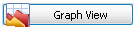
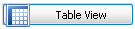
- In the menu bar (top left) go to File > Save, or press Ctrl+S
- In the Save File dialogue that appears:
- Browse to the location on your computer where you would like to save your file.
- Enter a name for your file and click Save.
- NEM-Review will create the file with the name you entered and the file extension .nrf (e.g. myanalysis.nrf).

How to Open Your .nrf Files
Option 1 - Double click the File
Browse to your file from My Computer or Windows Explorer, and double click to open.
Option 2 - Recent Files in NEM-Review
- Open the NEM-Review Analysis Client.
- In the menu bar (top left) File > Recent Files.
- If the file you want is in this list, click it to open. Otherwise try option 1 or 3.
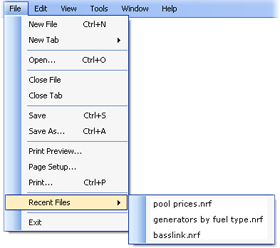
Option 3 - Browse from NEM-Review
- Open the NEM-Review Analysis Client.
- In the menu bar (top left) go to File > Open, or press Ctrl+O
- In the Open File dialogue that appears:
- Browse to the location of the .nrf file on your computer.
- Select the file and click Open.
How to Share Your .nrf Files
Your .nrf files can be shared like any other document or spreadsheet:
- Put your files in a drive or directory shared with your colleagues over your local network.
- Send your files as an email attachment from your usual email program.
- Put your files on a public or internal website, so others can download them.
- Any other way you can think of...