Exporting Graphs and Data
Exporting a Graph
Click through for instructions on how to export a graph to an image file.
Exporting Data
Exporting to a CSV file
- Once you have selected your data, click the Export to CSV button in the menu on the left, or at the bottom of the screen in design view.
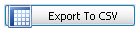
- In the Save As screen that appears:
- Browse to the folder where you would like your CSV file to be saved
- Enter a name for your CSV file in the File name box, and click Save
NEM-Review will save your file, and you will be able to open in it in any program that reads the CSV format (e.g. Excel).
Copy and Paste
- Once you have selected your data, go to Table View by clicking the button:
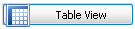
- Select the cells to copy by clicking and dragging in the table. Clicking the grey space in the top-left corner of the table will select the entire table.
- Press and hold the Ctrl key, then press the C key at the same time.
- Open the program or document that you will paste the data into (e.g. an Excel spreadsheet)
- Press Ctrl+V to paste the data.