Connecting to the Internet through a Proxy
Your IT systems may require that all connections to the internet be made through a proxy server. Both the NEM-Review Client and Updater have the ability to configure proxy settings, and the NEM-Review client will in many cases determine these proxy settings manually.
When you run NEM-Review the application will ask you to enter proxy settings only if you are required to for its minimum functionality to work. You can also change your proxy settings from the options menu.
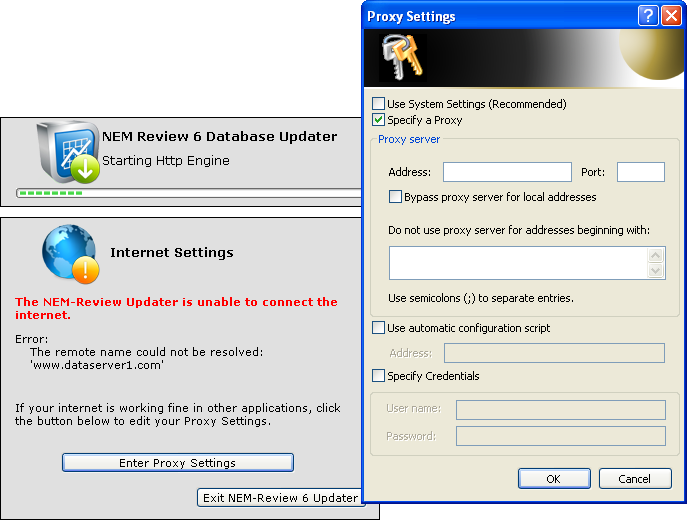
Your IT system administrators should know which settings to enter for each of these fields.
Where can I find my proxy settings?
If your IT administrators have trouble finding your proxy settings, you may be able to find the correct settings in Internet Explorer. To find IE’s proxy settings do the following:
- In IE, go to Tools -> Internet Options
- Go to the "Connections Tab"
- Click on the "Lan Settings" button
- If the "Use a proxy server for you LAN" option is set, you should be able to use the same options as appear in this section (and also the setting after the "Advanced" link)
- If "Use automatic configuration script" is checked, you should be able to use the script address in the second section of NEM-Review’s proxy configuration
Making the Updater Automatically detect proxy settings
The updater cannot manually detect proxy settings because the part of the updater which contacts the internet – the windows service – runs under the "LocalSystem" account by default and this account does not have proxy settings configured.
To change the account that the updater windows service runs under, and thus have it automatically detect proxy settings, use the following steps (this should be done by an IT administrator only):
- Run services.msc
- Under the properties for the NEM-Review Updater service, go to the Log On tab
- Chose the "This Account" option and enter the credidentials for someone who is authorised to access the internet (i.e. someone whose account has proxy settings configured in IE)
- Restart the NEM-Review Updater Service
- Start the NEM-Review Updater application