Activate Update Server
Step 1 = Run the Update Server
|
|
If the Update Server is not already running, double-click the icon on your desktop or in your start menu. It looks like this:
|

|
|
Step 2 = gr-ID details
You will be informed you don’t have an active licence, and need to activate. Click "Activate your Licence" to start the process.
|
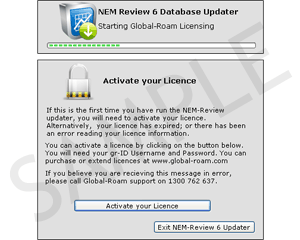
|
|
Input your usename & password. If you have forgotten what this is, you can retrieve it from our secure site here (by providing your email address).
|
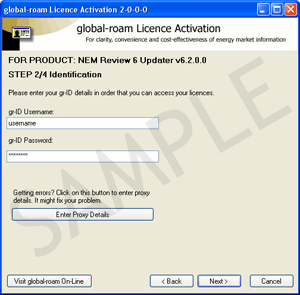
|
|
Step 3 = Select your Purchased licence
To activate a purchased licence, just select "Option 1" and then pick the required licence from the list.
If you can’t find one of your licences in the list, click here to understand why you can’t see them.
|
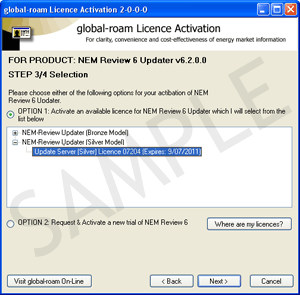
|
|
Step 4 = Enjoy
Once you have selected your licence, NEM-Review will start, and ask you to configure your database settings.
|
|
Licence Conditions
By activating NEM-Review, you signify your acceptance with these NEM-Review licence conditions.