Configure Analysis Client
Once you've activated your NEM-Review Analysis Client, you'll be asked to configure your database settings.
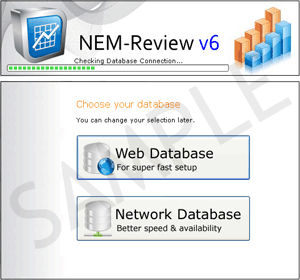
You have two options for connecting to a database:
|
Option 1 = Web Database
If you don't have a NEM-Review Update Server installed yet, and want to get up and running super-quickly, select "Web Database".
If you get an error when connecting to the web database, follow this troubleshooting guide.
|
OR |
Option 2 = Network Database
We recommend connecting to a network database for fastest response to your queries.
If you don't have a NEM-Review Update Server installed yet, download the Update Server installer here and follow the installation instructions.
If you have previously installed the Update Server and downloaded a local database, select "Network Database".
NEM-Review will start searching for compatible databases on your computer and local network.
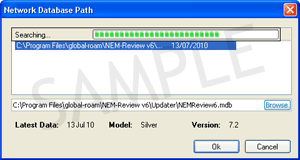
Select one of the databases that NEM-Review finds, or click browse to locate a database that is not in the list. Click OK to connect to the selected database.
|
|
Once NEM-Review connects to the database, setup is complete and you're ready to start analysing. For tips on using NEM-Review, see Getting the Most From Your Licence.
|
<< Back: Activate Analysis Client